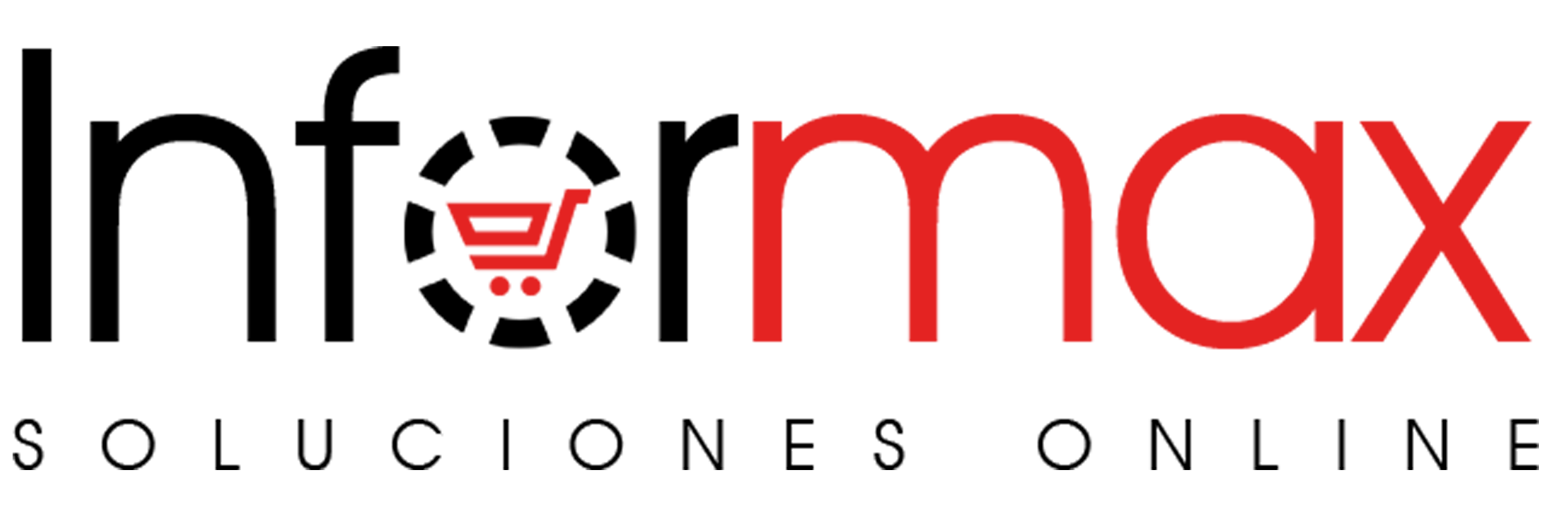This post is also available in: Español (Spanish)
In this manual we are going to show you the ways to change prices in our Shopify app.
First of all, it is very important to highlight something very important, the change of prices is progressive, it is not immediate. From the moment the prices are changed, at least one whole round of statistical processing must take place for all the references to have been updated.

You can use any app to change the prices if you want. But you have to uncheck in our App the option to Update Prices.
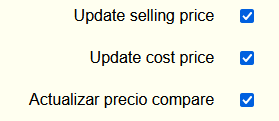
If the Update price option is unchecked our tool will stop updating the prices in your Shopify.
We create the products with the cost price indicated by the supplier, this is the purchase price without taxes.
Regarding the selling price we can configure different options:
The selling price, if the distributor provides it is the selling price taxes included or PVP, however these prices can be changed with different methods that we explain below.
We are going to show the methods to change the selling prices:
- Use new price
- Use new margin
- Use formula
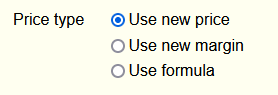
Use new price: In this case the price is forced to the amount that we put in that box. For example we will force the price to 20€ as shown in the image. This option is not very useful globally but it can be useful by category or “product type”.
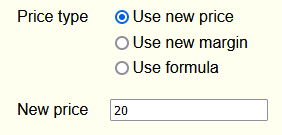
Use new margin: This is the most used option to customize the PVP and can be done with 4 different calculation methods each of them explained below:
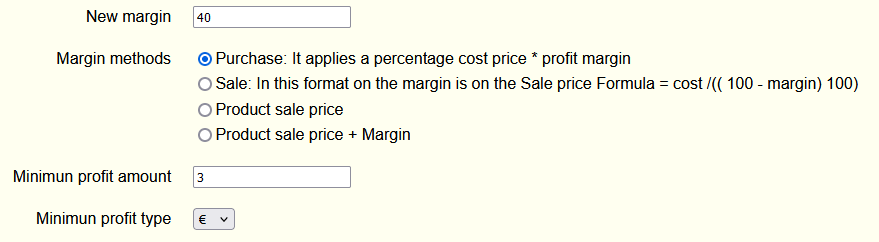
In the New Margin box the margin to be applied will be set, in this example we have imposed 40%.
In option 1 and 2 the PVP is calculated based on the cost price.
Option 1: Margin method Purchase: 40% on the purchase price, if a product costs 5 €, the PVP=5+( 5 * 40%) =5+2 =7
The field Minimum profit amount must be taken into account, since the PVP can be altered if applying the margin does not respect the minimum profit margin configured. In this case we had set it to 3 €, it can be set as a percentage or as a fixed amount, so the PVP =8 €.
Option 2: Selling margin method. In this example we will apply the same 40% of the selling price, so our product with cost price 5€ , following the formula indicated in the configuration the PVP=5/0.6=8,3333€,
In option 3 and 4 the price is calculated from the PVP sent to us by the distributor.
Option 3: Product selling price margin method. In this example, we will leave the PVP marked from the wholesaler, in case there is no PVP, the selling price will be the cost price plus a margin of 40%.
Option 4: Margin method Product selling price plus margin This option will add a margin on the selling price to the PVP marked in the previous step. This option is usually used to be able to apply discounts on the selling price with a margin.
The app allows you to do the same by category or “product type”.
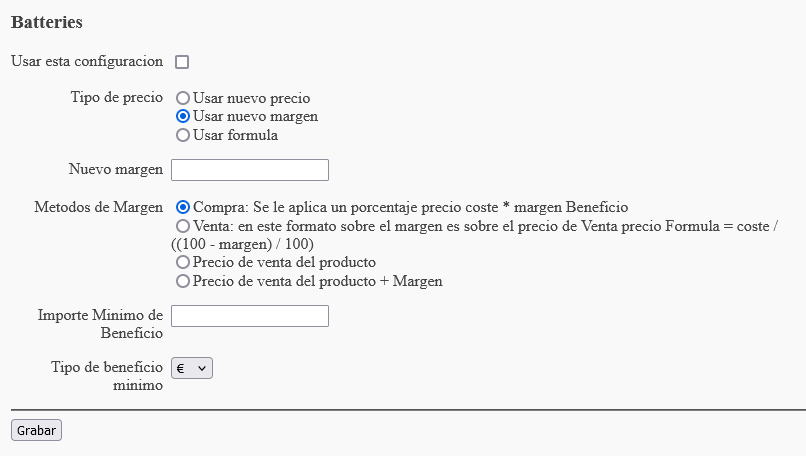
If this option is filled in, the most specific margin will be applied first. In this case if a category discount is configured it will be applied first and if it does not exist the general one will be applied, which is the first one we have seen.
Use Formula: This option allows us to use complex formulas to make more accurate calculations where C is cost price and V sales price. The system allows a system of calculation of margins by sections.
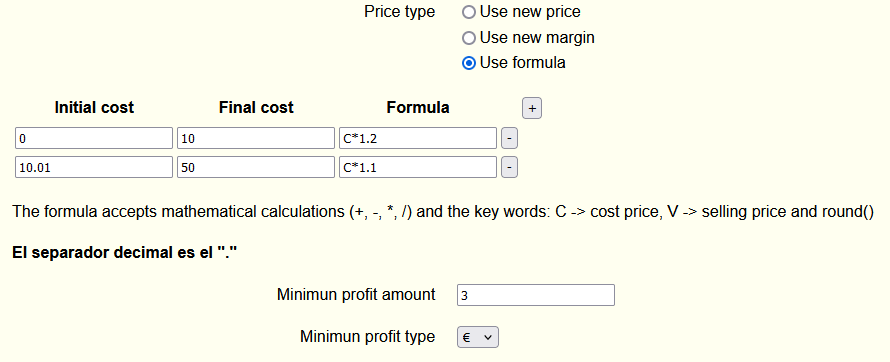
To explain how it works, in this example we have created two brackets:
Product with cost price from 0 to 10 in which we apply a margin of 20% and 10% in the bracket from 10.01 to 50.
This system also allows to apply a minimum margin, and if the profit is lower we ensure at least that amount. This minimum margin is usually used to ensure the commissions of Paypal or third party tools.
I show you a formula made by a client: ROUND(C*2,0)-0.01, this makes rounding method prices to 0 decimal places, multiply by 2 and subtract 0.01 cents, so that all prices on the platform will end in .99. I am sure you will find other proposals.
I hope to have helped you, anyway any doubt from our ticket system we will be happy to help you.
Additional questions
How long will it take to change prices?
This question is quite complex, but let’s try to answer it as clearly as possible. First of all Shopify has a limit on API calls.
| API | Rate-limiting method | Standard limit | Shopify Plus limit |
|---|---|---|---|
| Admin API (GraphQL) | Calculated query cost | 50 points/second | 100 points/second |
| Admin API (REST) | Request-based limit | 2 requests/second | 4 requests/second |
| Storefront API | Time-based limit | minimum 0.5s per request, 60s per user IP | minimum 0.5s per request, 120s per user IP |
So in our case the option that matters to us is the Admin API Rest, in this case the Standard Limit allows us 2 requests per second. So we can update 2 products per second. So in one minute we can update 120 products approximately. We will put an example of a catalog of 9000 products:
Can I change the price of a product manually?
The prices have to be treated by rules from the APP, if you want to set the prices manually, you have to uncheck the option to update cost prices
Can I force the price update process?
Inside the APP there is a tab called Process and inside a button called Synchronize, each click is an update process.
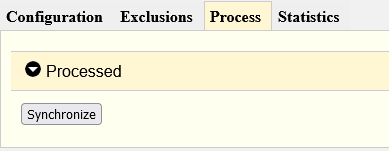
It is not very advisable, as it can get blocked with the scheduled tasks on the server. Remember that there are two continuous scheduled tasks, one for creating products and one for images.